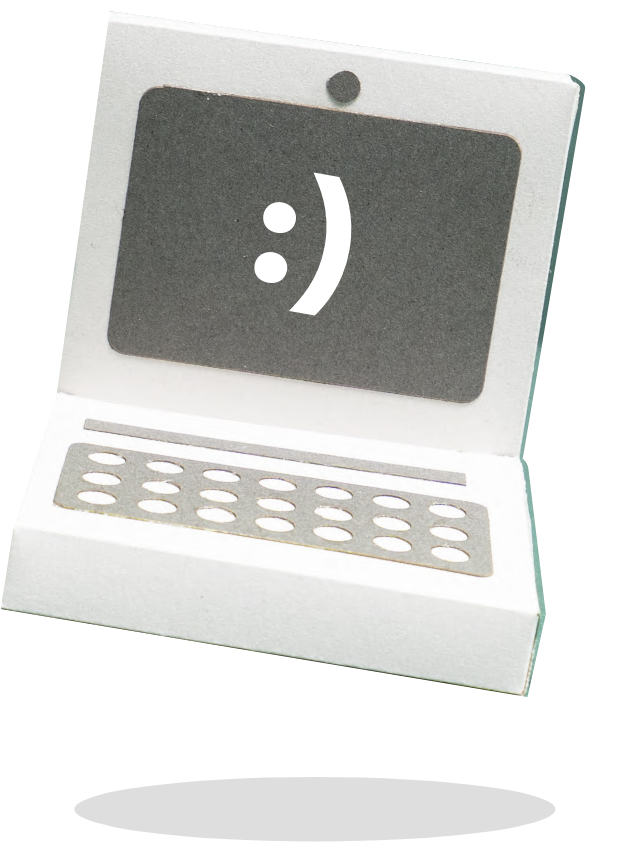
To setup email alerts and/or push notifications:
- Open the Arlo app on your phone.
- Tap or click Mode and select the standalone camera for which you want to set up notifications.
- Tap or click the pencil icon next to the mode that you want to change.
Inside the Edit Mode screen, the collection of rules that make up that mode displays. - Tap or click the pencil icon next to the rule that you want to set up notifications for.
- Under Alert, select the check box next to Push Notification to receive push notifications on your mobile device.
- To receive email alerts, select the Email Alerts check box.
- If you selected Email Alerts, tap the pencil icon to enter the email addresses of the people who need to receive email alerts.
Note: The email address that is associated with your Arlo account is already included. - Tap or click Edit to enter additional email addresses.
- Tap or click Save.
Your settings are saved.
To check Your Jade Security Device Status:
- Launch the Arlo app or log in to your Arlo account at my.arlo.com.
- Tap or click Settings > My Devices.
- Select a device.
The status icons and device settings display.
Camera Status Icons:
Motion detection. If this icon is light gray, motion detection is disabled in the camera’s currently selected mode. If the icon is black, motion detection is enabled. If the icon is orange, the camera is currently detecting motion.
Wi-Fi signal strength. Shows the signal strength for the Wi-Fi connection between the base station and the camera.
USB device. If this icon is showing, a USB storage device is connected. If the icon is orange, the storage on the USB device is almost full.
SD card. If this icon is showing, a SD or microSD card is connected. If the icon is orange, the storage on the SD or microSD card is almost full.
Battery. Shows an estimate of your battery charge. For more information about battery icons and notifications, visit What do my Arlo camera’s battery level icons and notifications mean?.
Play button. Tap or click to view a live feed.
Recordings. Tap or click to view recordings.
![]()
![]()
Solar Panel has Fully Charged Camera Battery. Note: it is possible that these icons will only display for a few minutes and revert to gray.
![]()
![]()
Battery not Charging. Note: if the battery is too cold or too hot, the battery will not charge.
Camera Feed Icons:
Play button. Tap or click to view a live feed.
Stop. Tap or click to stop a live feed.
Volume. Tap or click to adjust the volume on your camera.
Push to talk. Tap or click and hold to speak to someone through your Arlo camera.
Record. Tap or click to record a live feed.
Snapshot. Tap or click to take a picture of a live feed.
Spotlight. Tap or click to activate an Arlo Light or the spotlight on your camera. Not all cameras have an integrated spotlight. For more information, visit How does the spotlight on my Arlo camera work?.
Expand. Tap or click to view a live feed in full screen.
Minimize. Tap or click to exit a full-screen recording.
Other App Icons:
Pencil (Edit). Tap or click to edit rules and names of cameras.
Settings. Tap or click to access the device settings of a camera.
Add. Tap or click to add a new device or other option.
Emergency. Tap or click to Activate Siren, Call a Friend, or activate Emergency Response.
Learn more. Tap or click to learn more about a feature or camera.
If you get too many or too few motion activity notifications, try these steps to test or adjust the motion detection sensitivity of your Arlo camera.
To test motion sensitivity settings on your Arlo camera:
- Launch the Arlo app or log in to your Arlo account at my.arlo.com.
- Tap Settings > My Devices.
- Tap a device.
- Tap Device Utilities > Motion Detection Test.
- Move the slider left or right to increase or decrease motion detection sensitivity. We recommend starting at a low setting.
- Walk in front of your Arlo camera.
- Keep moving, and increase the motion detection slider until the camera’s front LED light starts blinking. This means the camera has detected your motion and should be set at this level.
Note: This test does not save new motion detection settings.
To change motion detection settings on your Arlo camera:
- Launch the Arlo app or log in to my.arlo.com.
- Tap Mode.
- Select the device you want to adjust.
- In the Armed section, tap the pencil icon.
- In the Rules section, tap the pencil icon for the rule you want to edit.
- Tap the pencil icon next to Motion is detected.
- Move the slider to decrease or increase motion sensitivity.
- Tap Save.
- Tap < Edit Mode.
- Tap Done.
Your motion sensitivity settings are saved.
Tip: you can also refine your camera’s field of view with Activity Zones.
For more information about using motion detection, watch our YouTube video: Arlo Wire-Free: Using Motion Detection.
With Emergency Response you have 1 tap access to fire, police, or medical responders.

Then choose from these options:
- Fire. Our 24/7 Emergency Response monitoring team calls the fire department for you and provides the location information you set in the Arlo app.
- Police. Our 24/7 Emergency Response monitoring team calls the police department for you and provides the location information you set in the Arlo app.
- Medical. Our 24/7 Emergency Response monitoring team calls emergency medical responders for you and provides the location information you set in the Arlo app.
After emergency responders are dispatched to your home, Arlo’s 24/7 monitoring team provides updates to you via your preferred method of communication (text or call). In non-emergency situations, you can also call a friend from the Jade Arlo app. The Call a Friend option automatically calls a designated friend or family member from your phone’s contacts.